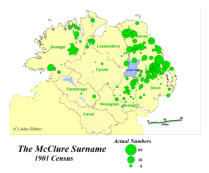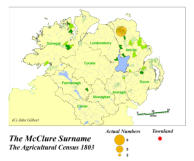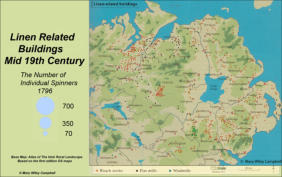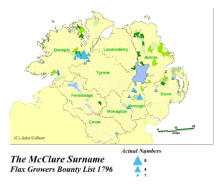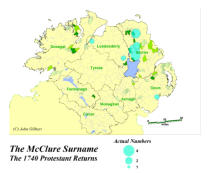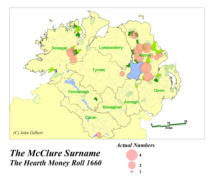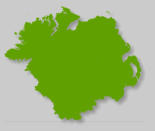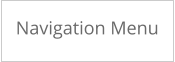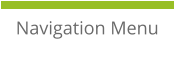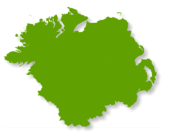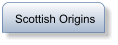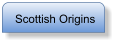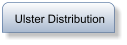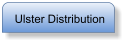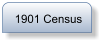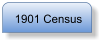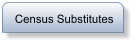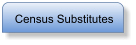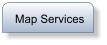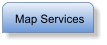Census Substitutes
Griffith Valuation 1847 - 1865
The Griffith survey involved the detailed valuation of
every taxable piece of agricultural or built property in
Ireland. The McClure valuation closely parallels the
1901 census
Agricultural Census 1803
The Census covers the County of Antrim. The Area in
Northern Antrim contains the town of Ballymoney, an
area of high McClure intensity. Sixteen McClure
farmers were found in three townlands within a two
mile radius of each other. This is a remarkable decree of
continuity over a period of almost 100 years.
Flax Growers List 1793
To encourage weaving as the Linen industry
industrialized in the late 18th century the government
gave farmers a premium based on how much flax was
sown. The Linen industry was a major employer in the
18th and 19th century McClure’s like most Ulster
tenants and land owners were involved with the trade.
the McClure surname was found on the list in each of
the high surname intensity areas. This was most
notable in Donegal. Antrim was a key linen producing
area but the flax growers list evidently had poor
coverage in this area. The key observation is the
McClure’s were present in each of the area identified in
the 19th century census.
Protestant household returns 1740
In 1740 a “census” of Protestant householders was
taken in Ireland. The Ulster transcripts include the
names and places for counties Antrim, Armagh, Down,
Donegal, Londonderry and Tyrone. The McClures in
The Route, Ballymoney and Ballymena are well
represented.
The Ulster Hearth Money Roll 1669
The first Hearth Money Act was passed in the Irish
Parliament in 1662. Each heart ‘other place used for
firing’or was accessed 2 shillings . Arranged by county,
parish and, usually, townland, the Hearth Money Rolls
list the names of householders who were liable to pay
tax at the rate of two shillings on every hearth or
fireplace they had. There is excellent coverage in
Antrim and Donegal covering the major core areas of
the McClure surname.
Muster Roll 1630
The Muster Roll lists two McClures on the Lord
Viscount Ards estate in Down. Additionally 2 McCleers
are noted in the Barony of Rapho in Donegal. The issue
of the McCleers will be discussed at more length in the
conclusion that follows.
Return to Top
© John Gilbert
Created by SurnameOrigins